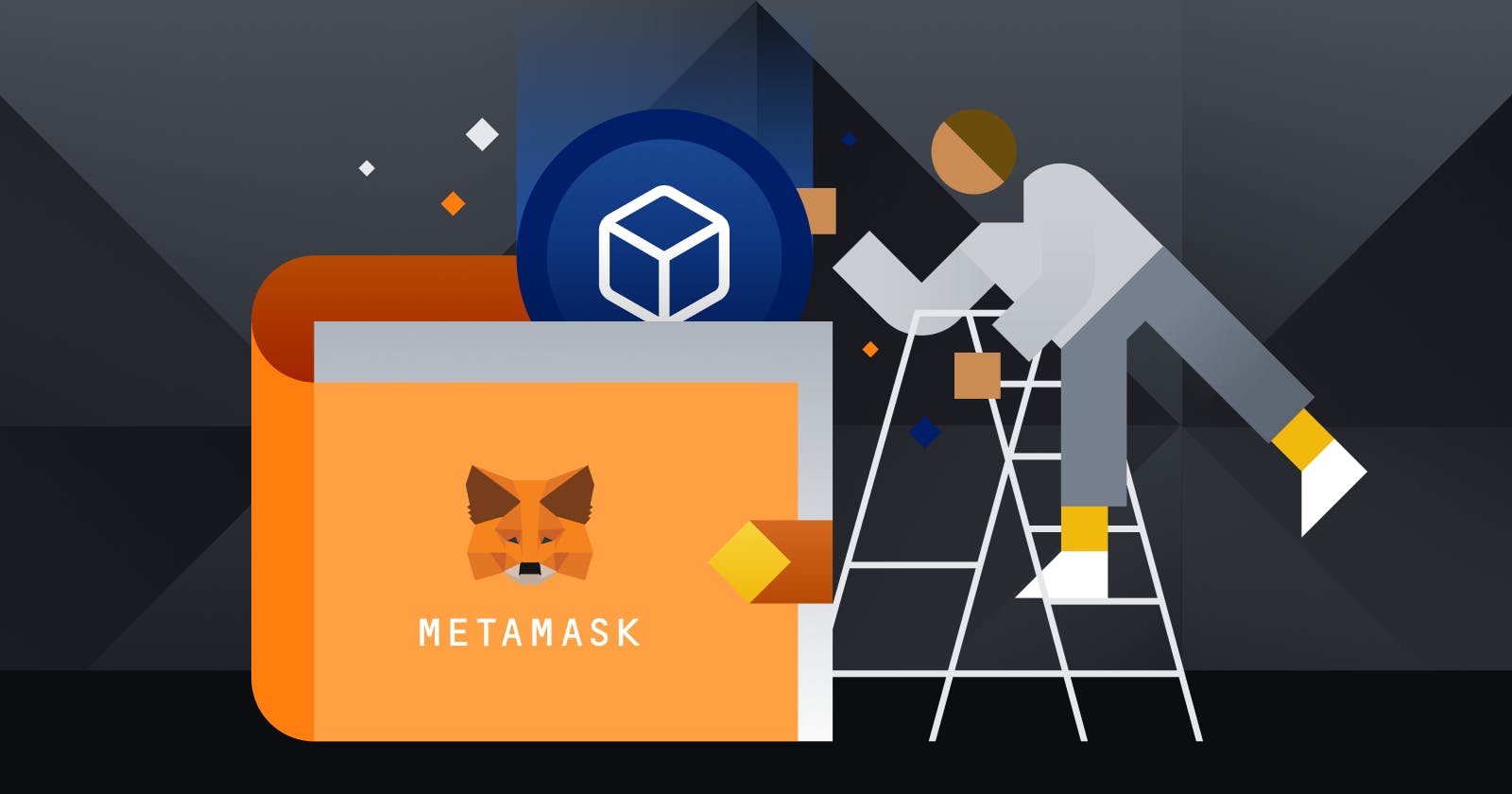How to Add Fantom to MetaMask?
MetaMask is a crypto wallet app and browser extension that primarily interacts with the Ethereum mainnet.
MetaMask is a crypto wallet app and browser extension that primarily interacts with the Ethereum mainnet. To download the extension, you can visit the official MetaMask website.
Besides Ethereum, Metamask can also interact with other networks like Fantom. To do this, you’ll need to provide some information to MetaMask. This includes a custom RPC URL, chain ID, and network name. Then, you’ll be able to add Fantom tokens once you import the token address.
Adding new blockchains to MetaMask is an important crypto skill that applies to other EVM networks like Binance Smart Chain.
Introduction
To get started, you’ll first need a supported crypto wallet like MetaMask. Note that Fantom is not a default network on MetaMask. However, you can easily set up your browser wallet to connect to Fantom in just a few minutes.
Installing and setting up MetaMask
MetaMask is available for Chrome, iOS, or Android on the MetaMask website. Make sure to check you’re using the official website and downloading the legitimate extension.
![b1d7f566ba5c4615a191e41082583d78[1].png](https://cdn.hashnode.com/res/hashnode/image/upload/v1656503155746/Ms12_GMwM.png?width=500&auto=compress,format&format=webp)
After installing the extension, you’ll see the MetaMask welcome page. Click [Get Started] to begin.
![74c71627631a49eaa88df97af7fe50ee[1].png](https://cdn.hashnode.com/res/hashnode/image/upload/v1656503175904/xI8C_BQxu.png?width=500&auto=compress,format&format=webp)
If you want a new wallet, click the [Create a Wallet] button. You can also import an existing wallet with its seed phrase using the [Import wallet] option.
![d8f11fd08ba240eaae2544b257b360d1[1].png](https://cdn.hashnode.com/res/hashnode/image/upload/v1656503199370/cjercOH-Q.png?width=500&auto=compress,format&format=webp)
If you’d like to share anonymous usage data with Metamask, you can do so at this stage. Accepting or refusing this will not affect your wallet usage.
![06df7c13dd9d465b833f8d14f8d5f8f0[1].png](https://cdn.hashnode.com/res/hashnode/image/upload/v1656503221181/cF2-rSotH.png?width=500&auto=compress,format&format=webp)
Create a secure password for your wallet. Note this isn’t your seed phrase. The password simply prevents people from accessing your wallet through your device. If you forget your password, you can always retrieve your crypto with your seed phrase.
![a8a900dc1d46473ca24d0a1f31f94e69[1].png](https://cdn.hashnode.com/res/hashnode/image/upload/v1656503257428/BVU4TIUP7.png?width=500&auto=compress,format&format=webp)
After choosing your password, MetaMask will provide some useful information regarding your wallet’s seed phrase. Read through it carefully if you’re not familiar with how crypto wallets work.
![e8ba7ef5ab1d4ccbb857eb498190de17[1].png](https://cdn.hashnode.com/res/hashnode/image/upload/v1656503290676/elY6ACMm_.png?width=500&auto=compress,format&format=webp)
You’ll now see with your seed phrase. Click the lock to view the phrase and take note of the words in the correct order. Store the phrase securely (preferably offline) and never share it with anyone. This string of words is the final backup of your wallet’s contents. Click [Next] to continue.
![43f2443486504a4597f49ae4f013af78[1].png](https://cdn.hashnode.com/res/hashnode/image/upload/v1656503316515/WJT-UenW_.png?width=500&auto=compress,format&format=webp)
You’ll need to repeat your seed phrase by selecting the words in the correct order. Click [Confirm] once finished.
![4dea9676a56c41dfbfb4520e406b7a31[1].png](https://cdn.hashnode.com/res/hashnode/image/upload/v1656503334997/kCmwwsPTl.png?width=500&auto=compress,format&format=webp)
Your MetaMask wallet will now be ready to use. Click [All Done] to view your new wallet.
![1a51bdc7ac8b457699df9d5505e46936[1].png](https://cdn.hashnode.com/res/hashnode/image/upload/v1656503373024/flK79L_yi.png?width=500&auto=compress,format&format=webp)
You can pin Metamask to your Chrome browser by clicking the puzzle icon and selecting it. MetaMask will initially only be connected to Ethereum. Next, we’ll look at how to connect Metamask to Fantom.
![d89165f32afa4e478b308ccc9d095820[1].png](https://cdn.hashnode.com/res/hashnode/image/upload/v1656503392253/4iCsZqN2G.png?width=500&auto=compress,format&format=webp)
Configuring the wallet
You will need to provide some network details to add Fantom support to your MetaMask wallet. First, open MetaMask and click the network dropdown menu.
![5dbe7491d2924e2e8a6717df8b618eb9[1].png](https://cdn.hashnode.com/res/hashnode/image/upload/v1656503436066/kPPYwKQuF.png?width=500&auto=compress,format&format=webp)
Now, click [Add Network] on the pop-up.
![7587fb2e712a4d65b96883ab6e9f0114[1].png](https://cdn.hashnode.com/res/hashnode/image/upload/v1656503452723/NjAU1SIox.png?width=500&auto=compress,format&format=webp)
You’ll need to add the following details on the [Add a network] page that will open. Click [Save] when you’re finished.
- Network Name: Fantom
- New RPC URL: rpc.ftm.tools (Alternative 1)
- New RPC URL: rpc.fantom.network (Alternative 2)
- New RPC URL: rpc2.fantom.network (Alternative 3)
- New RPC URL: rpc3.fantom.network (Alternative 4)
- Chain ID: 250
- Currency Symbol: FTM
- Block Explorer URL: ftmscan.com
![4d04a322df834ec6bb7870694cc90c9a[1].png](https://cdn.hashnode.com/res/hashnode/image/upload/v1656504077848/TRht4f2bz.png?width=500&auto=compress,format&format=webp)
You have successfully connected to the Fantom network.
Adding Fantom tokens to MetaMask
To add Fantom tokens other than FTM, you will need to do this manually. Your wallet can still receive tokens that aren’t imported.
Visit FTMScan and find the token contract and details of the token you’d like to add. For tokens not on FTMScan, always look for the contract address from the project’s official website or social media channels. Users should be wary of fake contracts created by scammers.
![0068fb2169eb4e52a9b5717d87683730[1].png](https://cdn.hashnode.com/res/hashnode/image/upload/v1656504109696/CYhTshZJu.png?width=500&auto=compress,format&format=webp)
Return to MetaMask and click [Import tokens].
![3cf42491849c4cf38a0ba7af5672ab1d[1].png](https://cdn.hashnode.com/res/hashnode/image/upload/v1656504176536/1KimoiPIQ.png?width=500&auto=compress,format&format=webp)
Copy and paste the token’s contract address, and MetaMask should automatically fill in the rest of the details. Add them manually if the information is not filled in. Click [Add Custom Token] to finish.
![2636f95444bb4c859446a16a8a2abce3[1].png](https://cdn.hashnode.com/res/hashnode/image/upload/v1656504195125/GGngHpxpL.png?width=500&auto=compress,format&format=webp)
Click [Import Tokens].
![1692743757d8479589885bceb9e7d6c9[1].png](https://cdn.hashnode.com/res/hashnode/image/upload/v1656504212105/-PC-N0ktH.png?width=500&auto=compress,format&format=webp)
Your wallet will now display the token you added with the correct balance.
![7fa070737b574730b70776f21117ebee[1].png](https://cdn.hashnode.com/res/hashnode/image/upload/v1656504231330/_X9Rsa9SJ.png?width=500&auto=compress,format&format=webp)
Closing thoughts
Once Fantom is set up on your MetaMask, you can start transacting, collecting NFTs, interacting with DeFi DApps, and managing your crypto. Plus, you can also swap tokens within the extension. MetaMask isn’t exclusive to the Ethereum network or Fantom. It can also be connected to other networks that are compatible with the entire Ethereum Virtual Machine (EVM). These include the BNB Smart Chain, Polygon, Avalanche, Harmony, and many more. With our step-by-step guide, you’re now ready to add more chains and start exploring.
Register Now
Create an account on crypto exchanges using the links below. Start your digital currency journey with an advantage.